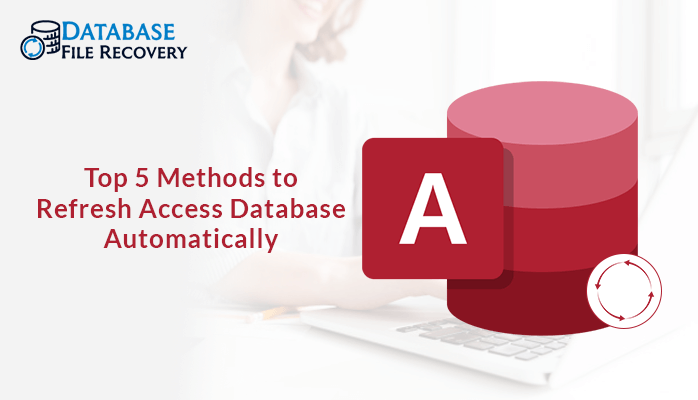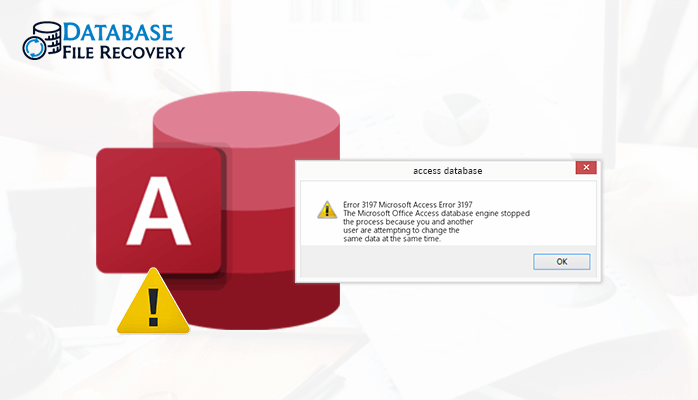-
Written By Pallavi
-
Updated on August 17th, 2023
5 Different Way to Fix Subscript Out of Range in Access Error
Sometimes the users face the error of subscript out of range in access. This error occurs when you trying to reference an index for a collection that is invalid. Most likely, the index in Windows doesn’t actually include .xls. The index for the windows should be as same as the name of the displayed workbook in the title bar of Excel. Well, there can be many other reasons for subscript out of range access import error.
Reasons Behind Subscript Out of Range Error
The possible reasons for this error are given below:
- In the Excel spreadsheet presence of an excessive number of columns.
- There can be some corruption issues that occurred in Excel files.
- Access is unable to translate the formatted or calculated Excel fields.
- While using the disabled Macros to access Excel.
These are the reasons responsible for the error. Now, let’s forward to the methods to resolve this issue.
Methods to Fix Error of Subscript Out of Range in Access
Subscript Out of Range Error is not a big issue that requires so much professional knowledge to fix. Generally, it occurs because of silly mistakes. Review all the given below checklist for fixing the error by making a few adjustment settings.
Method#1: Don’t Put Anything Over the Limit
Firstly, check out how many numbers of columns are present in your Excel spreadsheet? It’s necessary because MS Access Table can not consist of more than 255 number of files.
The best option to resolve this error or Subscript Out of Range Access import by reducing the unwanted column numbers. Only keep those columns that contain important data or the primary key.
The second step is that you can use is splitting the Access database
Method#2: Remove the Calculated Columns
If your Excel workbook consists of any calculated column and you are transferring it Access directly. Then it may create Subscript Out of Range Error. As it’s found that the Access database fails in transferring the formatted or calculated Excel fields.
So, for this, you have to copy the calculated column. After then only paste the calculated column’s value into a new column. At last, delete the calculated column.
Method#3: Make Your Access or Excel Error Free
Just make a quick move over complete your Excel spreadsheet, so that no error will found in your Excel workbook. It can help you to resolve the subscript out of range in access error.
It’s necessary to check because if you are importing an error in an Excel spreadsheet into Access, then it will harm your Excel database. As a result, you will get an error of subscript out of range in the access. So it’s better to go for a regular check.
The same rule of making the Access database error fee is also applicable if you are facing the error while splitting the Access database.
Method#4: Enable Your Disabled Macros
The steps are below for enabling and disabling Macros in all MS Office files.
When you open a file that shows the error of disabled macro then at the top bar, you will a yellow message bar along with the enable content button.
Here are the steps to enable it and fix the subscript out of range access import
- Firstly, tap on the file.
- Now, go to the security warnings section and click on the enable content.
- Select advanced options.
- A dialog box of MS Office security options will pop-up. From this, choose the option of enable content for this session, for each of the Macros.
- At last, click on OK.
Method#5: Professional Method
There is an alternative solution to fix the subscript out of range in access error. This contains a third-party tool that you can try. There is professional third-party software i.e, Access Database Recovery Tool. It can easily repair the subscript out of range import issue easily. It comes with some advanced features which are given below:
Features
- It can easily repair corrupt of MDB and ACCDB files.
- Also resolves the head corruption and the data misalignment issues.
- Have the tendency to restore, OLE, MEMO, & BLOB data of MS Access.
- Supports all Windows OS edition.
Wrap Up
If you have gone through the above post sincerely, then you have got a perfect idea to fix the error. Now, you can work according to these methods and can fix the subscript out of range in access error. As we have discussed the different methods. If we talk about the best, then you can opt for the Access Database Recovery Tool. This can easily fix this error without any consequences. The other methods contain many limitations and also consumes time. So choose the best for a better experience.
About The Author:
Pallavi is a content writer in the field of data recovery and email migration. She has a passion for creating engaging and thought-provoking content. With several years of experience in the field, she has developed a deep understanding of various writing styles and formats,
Related Post