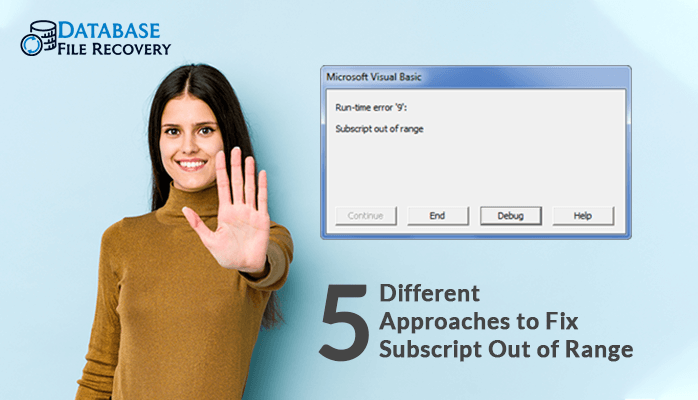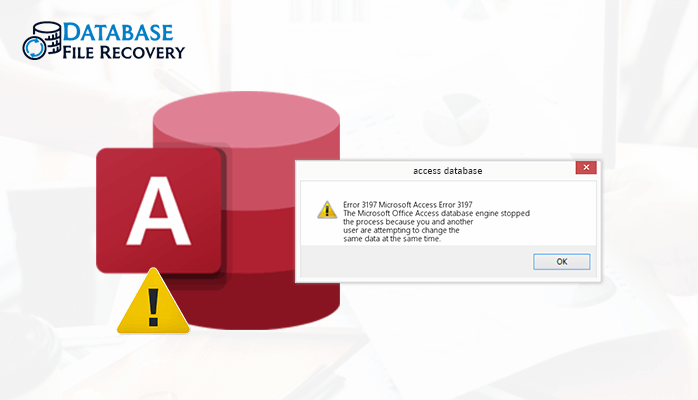-
Written By Pallavi
-
Updated on August 17th, 2023
Top 5 Methods to Refresh Access Database Automatically
Microsoft Access is the data management application that helps you to store data for analysis, reference, and reporting. This software can analyze a large amount of data and manage the information efficiently.
Maintaining a database reduces the chances of duplication, inconsistent values, and errors. The database provides the facility to store data at the desired location with its security.
To get the data at a specific time, you can refresh Access database automatically.
What Are The Advantages of Refreshing Access Database?
MS Access application software provides multiple facilities. Following are a few advantages of refresh Access database automatically:
- Updated data will enhance the way of business practices.
- Refreshed data improves the accuracy of the result.
- Accessing data will be faster as compared to old data.
Let us move forward to know the different ways to refresh the Access database.
Different Ways to Refresh Access Database -100% Free
Method 1– Refresh Data in an Access Database
To refresh the data in the form of a datasheet.
- First, click on the Home tab and get the records group.
- Now, tap on the Refresh All icon then click the Refresh button.
For Refreshing the Pivot Chart Reports
- Click on the Analyse option from the menu bar, move to the Data Group, and hit on Refresh Pivot.
- Or, you can click the shift+F9 button from the keyboard to refresh the Pivot Table.
Method 2- Set Time Interval to Refresh the Data
Database refreshes data every 1-minute. You can set this time according to your need.
- First, click on the MS office button present in the left corner of the screen and tap the Access Options.
- Next, click on the Advanced option from the left panel and select the Refresh Interval option from the right panel of the window.
Method 3- Using the Macro Option to Refresh the Data
- First, choose the Create tab, then click on the Macro icon.
- Then, click on the array key available next to the green (+) symbol and tap the Requery option.
- Next, save the macro with the name of Requery and close the Macro Builder.
- Make sure that the form is selected or not. Then, click on Event on the property sheet.
- Now, tap on the On Got Focus option present in the Event tab.
- Finally, hit on the Macro name Requery and save your form.
NOTE: Why we need the Requery Method?
- Returns the query that is the main base for all access forms.
- Shows the new, and modified records.
- Using the filter facility, update records will be shown.
- Processing the Requery facility takes time, and it depends on the size of the data.
Method 4- Using Code to Refresh the Data
- Open your Access database, move to the Property sheets, and tap on the Event.
- Move to the On Got Focus property and click on the Build button.
- Now, choose the Builder dialogue box and click on Code Builder.
- Then, in the new module type Requery and close the visual basic editor.
- Finally, save your access form to your desired location.
Method 5- Trusted Solution to Refresh Access Database Automatically
The above 4-methods are time-consuming and lengthy. Sometimes, users are unfortunately not able to access the data. That’s why you can utilize the Access Database Recovery tool to refresh the access database automatically. This tool repair Access Database without changing the previous data.
Features of this Utility
- Restore BOLB, MEMO, and OLE data successfully.
- Recovers Tables, Queries, Form, Reports, and Index into an accessible form.
- Give a full preview of database files.
- Recover the form and modules of the access database.
- An available console-based version of MDB recovery software.
Final Words
We hope you got the solution for “How to refresh access database automatically?”. As we know, the above 4-methods are time-consuming and complicated. Besides, if you are unable to access data from the database, even after recovery, use the Access Database Recovery tool. This software repairs your database quickly. It saves time and provides security. Also, it maintains the data structure as previously.
Let us know for other queries and share your valuable feedback as well.
About The Author:
Pallavi is a content writer in the field of data recovery and email migration. She has a passion for creating engaging and thought-provoking content. With several years of experience in the field, she has developed a deep understanding of various writing styles and formats,
Related Post