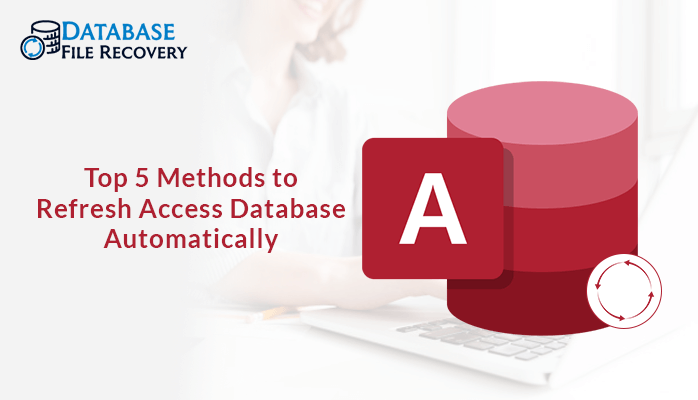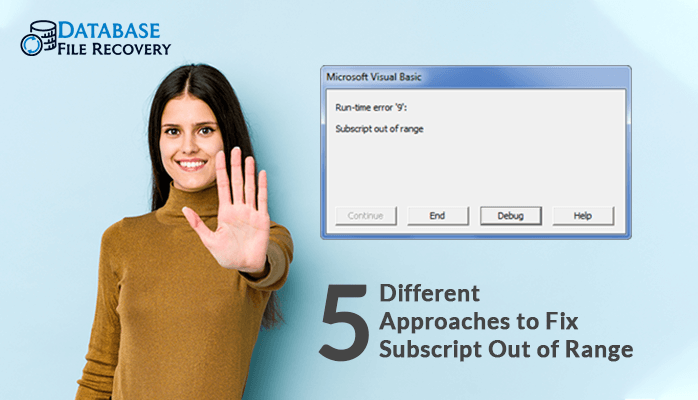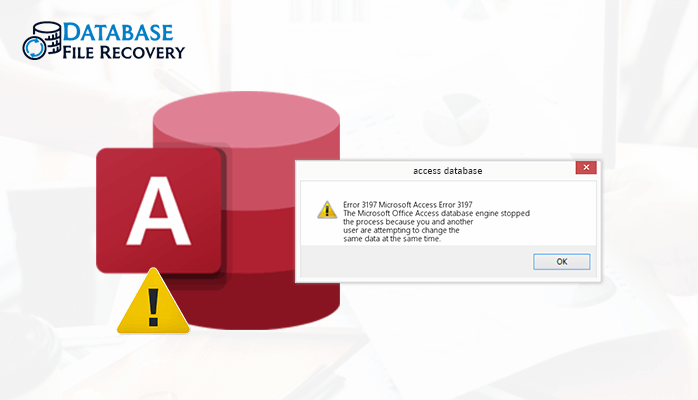-
Written By Pallavi
-
Updated on August 17th, 2023
MS Access Error 3011: Effective Tips & Tricks for Resolution
In this blog, we will discuss the occurrence of Microsoft Access Error 3011. Stating the facts about error 3011. Let’s take a look at what error 3011 signifies.
What does MS Access error 3011 mean?
This particular error occurs when a database file faces corruption. The user will receive the following message if he/she encounters a corrupted database file: “The Microsoft Jet database engine could not find the object. Make sure the object exists and that you spell its name and path name correctly.” The Jet Database Engine encounters the DBF filename should be completely in old DOS format. The states that if the file name includes more than 8 characters, then it will be considered as an exception.
Repair MS Access Error 3011 – Jet Engine could not find the object
If a database file/ object ever displays an error or does not open, then the issue is always considered to be a damaged or corrupted MS Access database file. Below are some insightful steps that one can apply to repair the Microsoft Access Error 3011.
Method 1: Open in MS Access
- First, open the MS Access database.
- Pick the Options button and then hit the Open in Access tab.
- Press OK to continue.
- The below- mentioned errors might occur then.
Do you wish to open or save files from << sitename>><<location name>>.com.” Next, hit the Open option.
- A dialogue box will, therefore, display on your screen with the following message: “Accessing the MS Access Web App (ACCDW) file will save the file details from the browser. The path of the file connected with site https://< application site url>’’.
Later, you will have access to the MS Access database files.
Method 2: Remove the ACCDB file & View in Access
If the above method does not help you resolve the error 3011, then you can opt for this method instead. Here, to resolve this inconsistency issue you can simply delete the accdb. File from your local machine. Next, create a new acccdb file using O365.
Record file Site Information:
- Open MS Access database and later open its web application.
- Next, in the File menu press the “View & Edit Database” link.
- In the General tab, the user can easily view the basic details of the MS access file.
- Save the location for .accdb file and then exit the MS Access application.
- In the File menu, go to Sync All tab and then hit the link to the database on the web. Leave the application open on one tab and on another tab record the path of the new accdb file.
Backup & Delete The Issue Creating Accdb File:
- Browse accdb file location in your system directory and copy- shift the file to a different place.
- Next, delete the file from the system directory. Do not change the name of the file as it should be erased from the directory.
- Navigate for the site of the web database that you stored in Step 4.
- Hit the Options button then press Open In Access Option.
- A pop-up message will appear on the screen ‘’Do you wish to Open or Save <<filename>>.accdw from <<sitename>>.<< locationName>>.com’’.
Then, press the Open button. - Hit the OK option to exit.
Now, the user will be able to view all the access database files.
An Alternative Way to Resolve Runtime Error 3011 MS Access
If the user does not find any of the above methods appropriate to fix error 3011 due to a messy approach and time taking steps. Then, he/she can easily move to a third-party solution to recover MS Access files. One such utility is the MS Access Database Recovery. The user can simply load the file to the utility to remove all the inconsistency issues from the database file.
Properties of the Utility
- Fix corrupt MDB and ACCDB MS access files.
- Compatible with file restoration of large OLE, MEMO, and BLOB data.
- Handles header damage and information misalignment problems efficiently.
- Restores all the data and file objects from the damaged database.
- Handles recovery based on two modes of corruption: Standard and Advanced Mode.
- Highly supports multilingual database files.
- Allows previewing of restored data before storing them.
Summing it Up
Above, we have purposely looked for all the basics we need to know about Microsoft Access error 3011. One such error can occur due to any damaged or corrupt database file. While working with damaged files, one must always choose a professional approach instead. The portable approach may seem profound but lacks in keeping the data intact. Whereas, an alternative approach is indeed a thoughtful creation by experts to save a user’s crucial information of all time. I hope you find the above tip promising.
About The Author:
Pallavi is a content writer in the field of data recovery and email migration. She has a passion for creating engaging and thought-provoking content. With several years of experience in the field, she has developed a deep understanding of various writing styles and formats,
Related Post