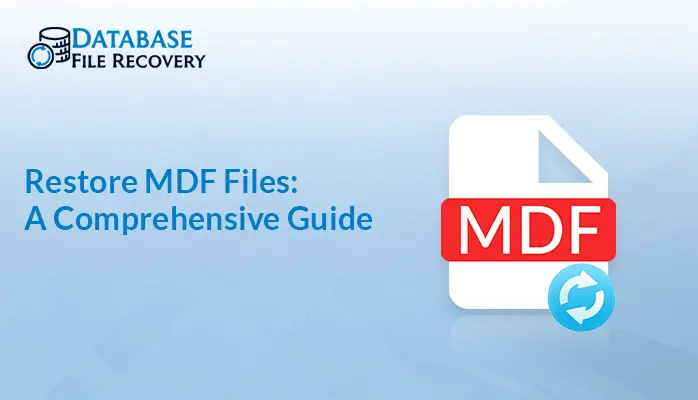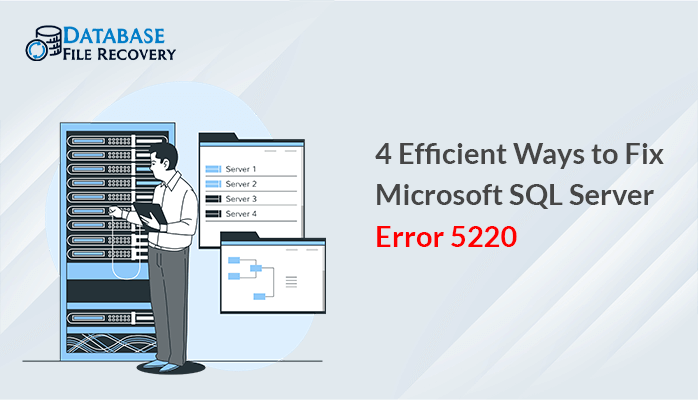-
Written By Pallavi
-
Updated on August 17th, 2023
SQL Server Database Not Accessible? Learn How to Fix
Imagine you are maintaining your employees’ records and when you access that record, your SQL server database not accessible. Don’t worry, you can get your data back. We’ll go over what a SQL Server database is in this article, how to restore a database, and how an automated SQL Database Recovery tool can assist you in recovering a SQL database.
Currently, SQL Server is one of the most capable and reliable relational database applications, which is also one of the best tools for gathering employee information. Due to its advancements within the structure and consistent quality, many organizations select the SQL Server database to store their business-basic data. Unfortunately, the SQL database might become damaged and unavailable due to viruses, working framework breakdown, file framework damage, or other comparable factors that makes SQL Server Database Not Accessible.
Reasons that Could Cause SQL Server Database Corruption
There may be a number of causes for software corruption, so you cannot be certain of any one of them. Among them, a few are listed below.
- The SQL files MDF and NDF have changed their default locations on the system.
- When the database is disconnected, SQL Server resets the file permissions.
- If a file is damaged.
- if the file structure was compromised.
Resolve SQL Server Database Not Accessible Error Manually
The best course of action is to take a backup of any data you possess, and if you do have a backup and are aware of how to recover the data, recovering the lost data is undoubtedly not a major concern. Here are a few instructions that will help you restore the database.
- Launch SQL, look for the toolbar, then select the New Query button.
- Access the new query page.
- After that, enter the SQL script as directed below.
EXEC sp_resetstatus [DATABASE_NAME];
ALTER DATABASE[DATABASE_NAME] SET EMERGENCY
DBCC CHECKDB {[DATABASE_NAME]}
ALTER DATABASE[DATABASE_NAME] SET SINGLE_USER WITH ROLLBACK IMMEDIATE
DBCC DATABASE {[DATABASE_NAME],REPAIR_ALLOW_DATA_LOSS}
ALTER DATABASE [DATABASE_NAME] SET MULTI_USER
- Click Execute to begin the fix.
You can adopt this strategy. You can employ this strategy if you have a deeper understanding of the DBMS and are working with a professional. Additionally, there is a high likelihood of data loss and the process takes a very long time to complete. However, if it takes a long time or doesn’t function, the harm is likely severe. You must enlist the aid of an automated method in this case.
Method to Fix SQL Server Database is Not Accessible After Restore
If you fail in the manual approach then you can opt for the SQL Database Recovery tool to fix the SQL server database not accessible. It has the skills necessary to successfully repair SQL databases and their objects, including tables, views, stored procedures, programmability, and triggers. It can also quickly fix corrupted MDF and NDF extension files without causing any data loss. Adhere to the directions when using this software.
- Download and install the SQL Database Recovery as an administrator.
- Select the Open button to browse the SQL database files.
- Now add the corrupted or damaged MDF and NDF to the next wizard.
- Choose the recovery mode based on the degree of the file’s damage.
- Then select the Log File Path and click OK to start the scanning process.
- Once you finish the scanning process, hit Ok.
- Select the files or folders you want to restore from the loaded tree structure in the following wizard. Verify the uploaded data by previewing it.
- Click on the Save SQL data button to start the restoring process.
- The next panel offers you two options to save SQL data: SQL Server Databases or SQL Compatible SQL Scripts
- If you select SQL Server Database, then it offers you two options: Windows Authentication and Server Authentication
- If you select Windows Authentication, then enter the server name and database name. Here you can enable the features like exporting with schema and data, saving the maximum length of the column, testing database connections, etc as per requirement.
- Click OK once you’ve connected to the database successfully, and your saving process will also be completed.
- If you select Server Authentication, then you need the user name, server name, password, etc, and click on the Test database connection to establish the database connection, then OK.
Also Read: How to Shrink Log File in SQL Server Database?
Conclusion
In this article, we discussed SQL, the causes of its accessibility issues, and how to fix SQL Server Database Not Accessible Issues. as opposed to the manual method, which is quite hectic and full of commands. Contrarily, the SQL Database Recovery Tool is a straightforward and user-friendly tool and it is highly compatible with repairing your MDF and NDF files and restoring the data in the SQL Server database.
About The Author:
Pallavi is a content writer in the field of data recovery and email migration. She has a passion for creating engaging and thought-provoking content. With several years of experience in the field, she has developed a deep understanding of various writing styles and formats,
Related Post