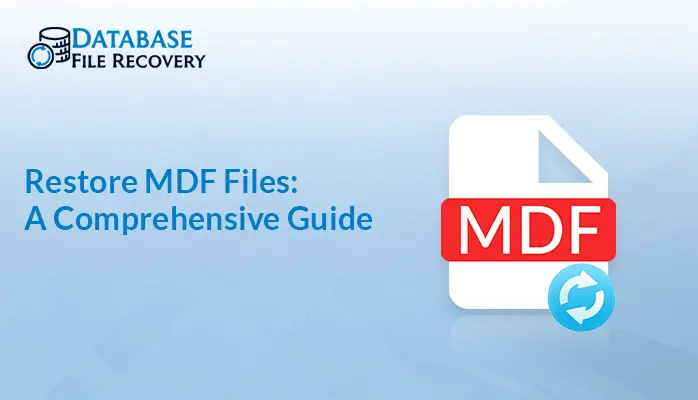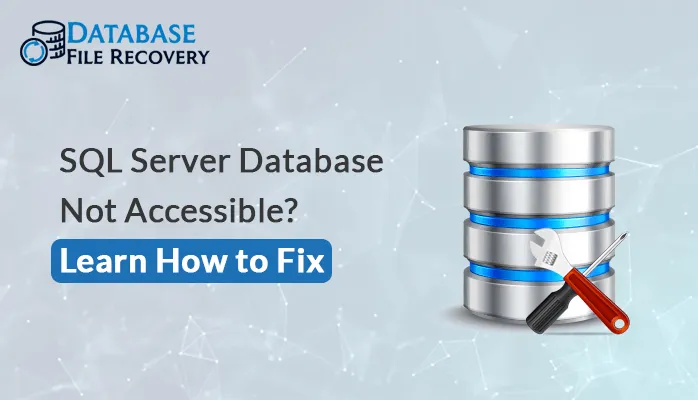-
Written By Pallavi
-
Updated on August 17th, 2023
4 Efficient Ways to Fix Microsoft SQL Server Error 5220
Summary: Relational Database Management System uses Microsoft SQL Server, which offers a secure server environment for every organization. It is the most reliable and remarkable database system that helps to save and recover vital data. But sometimes, MS SQL Server databases get damaged or corrupted, which leads to critical scenarios. Users can not access the corrupted database. In such a scenario, when a user is trying to access a damaged database, then the SQL Server Error 5220 will occur on their screen.
Download Now Purchase Now
SQL Server Error — 5220: Database error: PAGE_TYPE page p_ID for database ‘NAME’
(database ID DB_ID) is invalid. This error cannot be repaired. You must restore the backup.
One of the common issues arises as SQL Server Error 5220. It simply indicates that your SQL Server Database is damaged or corrupted.
Your SQL database may get corrupted for several reasons, including hardware crashes, power cuts, or buggy code. Moreover, you are willing to repair the database with minimum downtime. If you want to fix such an issue instantly, you can go with SQL Database Recovery. Before jumping to the troubleshooting solutions to recover the problem, you should know the typical factors behind this error.
Factors Responsible For Causing Error 5220 in SQL Server
There are various reasons of occurring such an error. You just need to read the below causes.
- Bug in the OS
- Bug in the product of the database
- Power failure
- File system corruption
- Improper server down
- Malware or Virus infection
- Sudden shutdown of the system
- Software or Hardware crash
- Contradiction with newly installed hardware or software applications
Here, we have explained all the possible reasons causing error 5220 in MS SQL Server. Now, we will discuss troubleshooting solutions to fix such a problem.
How to Fix SQL Server Error 5220?
There are four troubleshooting solutions to resolve the issue of MS SQL Server database 5220.
- Hardware Analysis
- Move Different Hardware Parts
- Restore and Restart the disk from a backup
- Reliable procedure to fix the SQL Server Error 5220
Now we will discuss each of them in detail.
Solution 1: Hardware Analysis
After seeing the above reasons, it is advisable to protect your database. Still, if issue 5220 in MS SQL Server appears, set the server database to emergency mode. After that, opt for the BCP (Bulk Copy Program) to copy and make sure to switch the crucial data out.
Solution 2: Move Different Hardware Parts
If you are facing the same issue after performing the above method, you can swap your hardware components. Ensure that your system has disabled the write-caching on your disk controller.
Solution 3: Restore and Restart The Disk From a Backup
If you have seen that your hardware has no problem, restart the disk and save the MS SQL database by cleaning the backup.
Notes: Basic MS SQL Errors can be solved easily as they are self-explanatory. Sometimes, SQL server error 5220 does not fix properly due to an unsuccessful backup. In addition, it requires technical knowledge of Microsoft SQL Server and its issue. The inbuilt manual tool, DBCC CHECKDB is not fixing such a problem. If you want a suitable shortcut method, you can go with the third-party utility.
Solution 4: Reliable Procedure to Fix The SQL Server Error 5220
Sysinfo SQL Database Recovery is the most efficient and comprehensive software. It helps users to recover necessary data from corrupted or damaged Microsoft SQL database files. In addition, it recovers maximum data from damaged or inaccessible SQL database files. Even though users can preview the content of the database before saving it to the desired folder. Now, we will discuss the steps of the tool which will help you to clear all your doubts.
Steps:
- Download and run the SQL Database Recovery utility as an administrator on your local screen.
- After that, browse to add your MDF files in the wizard.
- Then, choose the recovery modes, Standard or Advanced.
- Afterward, you can also opt the manage your deleted records or preview the advanced deleted documents.
- Choose the collation option: Auto-Detect or Manual.
- Set the log path > OK button to start the scanning process.
- Here, you can preview your desired files in a preview panel.
- Then, click the Save SQL Data button.
- Now, you can opt for the SQL Server Database or SQL Server Compatible SQL Scripts.
- Moving ahead, this tool will provide you with two options: Windows Authentication and Server Authentication. You can opt for any of them.
- In the end, Click on the Save SQL data button to restore the data.
Final Words
We have mentioned several troubleshooting solutions to SQL Server Error 5220 and hope you got your answer from this guide. You can opt for any of them where you feel comfortable while accomplishing it.
About The Author:
Pallavi is a content writer in the field of data recovery and email migration. She has a passion for creating engaging and thought-provoking content. With several years of experience in the field, she has developed a deep understanding of various writing styles and formats,
Related Post