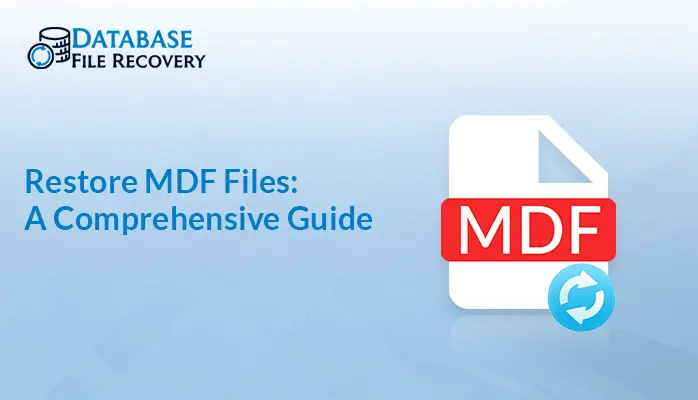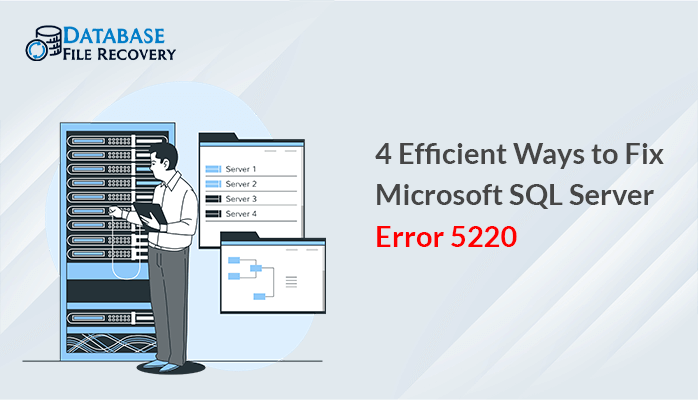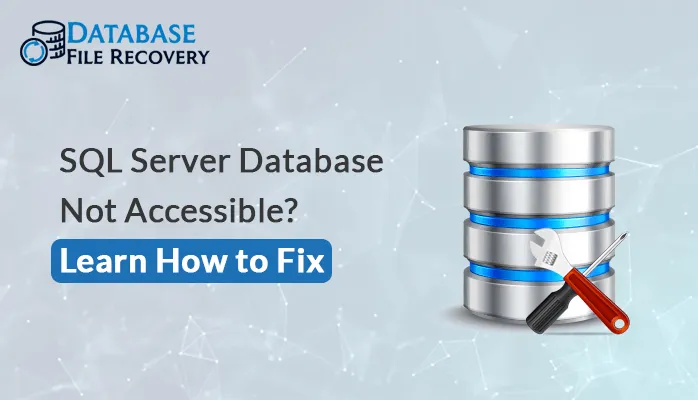-
Written By Pallavi
-
Updated on January 13th, 2020
How to Solve SQL Error 924?
Microsoft SQL users are familiar with its pros and cons. So, there’s nothing left to explain to them the errors of SQL Server. Users recognize that they will be encountering one or two error messages while using the SQL database. But the actual problem arises when the errors are stubborn and there is no sure-shot solution to fix it.
This article offers you an overview of what you can do to troubleshoot SQL Error 924. This problem is usually related to database corruption.
The error indicates the following message:
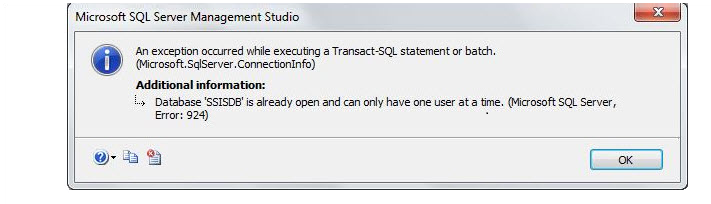
What to do to solve SQL Server Error 924?
All possible solutions through which one can solve this error message are explained in brief here in this post. But before that, we wish to inform readers that the illustrated solutions don’t support older editions of the server. They are workable on SQL Server 2008 and above versions. Also, it employs any of the server versions that include Express Edition.
Important Points to Remember :
1. The Microsoft SQL server 2012 error 924 has level 14.
2. It belongs to the security level errors like – permission denied. It states that it can’t be opened because another user is accessing it.
Initially, it’s essential to find out the cause of error before troubleshooting it. So, analyze your server processes to know about the user who is accessing your required resource.
1. Through the Stored Procedures – Make use of sp_who or sp_who2 stored procedures. One can also utilize kill procedures to terminate all processes that are active in the database.
2. With the Help of SQL Profiler – This option is to address the server activity via SQL profiler but to acquire consideration, which the profiler would be deprecated in coming editions.
Manual Techniques To Solve SQL Error 924
If the above-named solutions don’t fix your issues, you can move further with settings of your database in ‘single user’ mode. This can be done with the help of SSMS and its properties.
You can also do the same to fix MS SQL Server 2012 error 924 with the help of the T-SQL command. Execute the following statements for this :
1. Restore the Database from Backup
A user can easily restore the database by using a backup. To practice this method, it is essential to have an updated backup. If you don’t have any backup for your database then try another method.
2. Check SQL Server Services
There could be settings failure in the Server Services that might result in this issue. Therefore, it is advised to restart the SQL Server service, which may solve the problem. If the problem still exists, try to use the SQL Server Configuration Manager.
3. DBCC CHECKDB Repair Options
A user can easily repair the database using the following options, where “abc” is the database name,
DBCC CHECKDB(‘abc‘,REPAIR_REBUILD)
If it does not work, try using this,
DBCC CHECKDB(‘abc‘,REPAIR_ALLOW_DATA_LOSS)
4. Verify the Database Accessed is in Single-User Mode
Firstly, check the status of the database by executing the command below:
sp_helpdb
go
Note: If the database is in a single mode, it is shown as a “single-user” in the status column.
Now, execute sp_who to find out who is accessing the database. Now, check the database name under dbname column and the login name from the loginame column.
Either contact the system administrator “sa” or the individual to rearrange the database access. The “sa” or database owner “dbo” can set the database to provide multi-user access. Make sure the file is not in use which is followed as:
sp_dboption , single, false
go
use
go
checkpoint
go
Final Words
In this post we have discussed, all manual methods through which one can fix Microsoft SQL error 924. But, if in case corruption in the SQL server database is present and it is not getting troubleshooting with those approaches, the only solution left is the use of third-party SQL recovery software. This can be resolved using third party utility which enables us to repair SQL errors and even support the latest SQL server 2016 version.
You can also read:
Best Methods to Resolve “Cannot Open Default database Error 4064” in SQL Server
About The Author:
Pallavi is a content writer in the field of data recovery and email migration. She has a passion for creating engaging and thought-provoking content. With several years of experience in the field, she has developed a deep understanding of various writing styles and formats,
Related Post