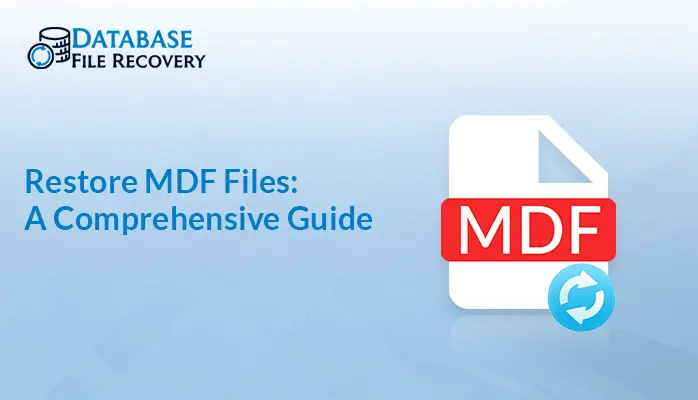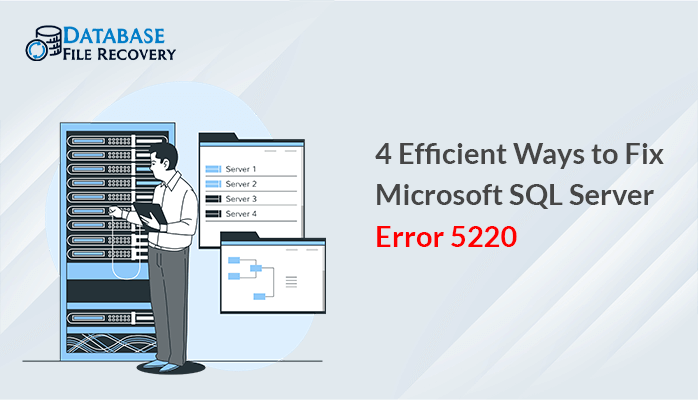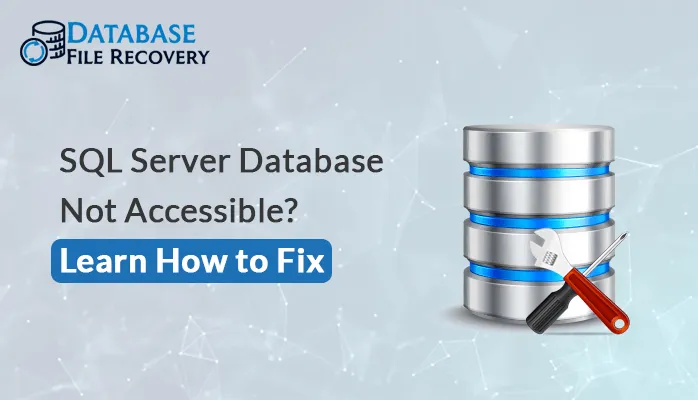-
Written By Pallavi
-
Updated on August 17th, 2023
How to Fix SQL Database in Recovery Mode?
Millions of people worldwide rely on Microsoft SQL Server to store and process crucial files. It is typically done through a web-based software application. SQL Server is robust, but if a person doesn’t properly configure their system or something malfunctions, it can lead to severe problems. This article will describe the detailed steps to fix SQL Database in Recovery Mode with different methods.
It also includes the primary cause behind the SQL Database being stuck in Recovery Mode. However, if these recovery processes fail to fix this recovery mode issue, use SQL Database Recovery Tool to regain access to the database.
Whenever SQL Server or services is restarting after a shutdown, crash, or corruption of the SQL database, the database automatically enters a ‘recovery’ state. Once the recovery process is complete, the database becomes available again. In SQL databases, there are three phases of recovery, and depending on the size of your database files, it can take some time for your DB to complete these phases. Before moving forward, let’s discuss the primary cause of the database being stuck in Recovery Mode.
Why SQL Database Stuck in Recovery Mode?
- Due to the Database partition being full and lack of memory.
- When the Log files get corrupt.
- If your database is damaged and shows some sort of corruption.
- Due to an incomplete task pending.
Free Methods to Fix SQL Database in Recovery Mode
Before starting the recovery process, you need to take a backup SQL database file to avoid data loss. Follow the below-given instructions to fix the SQL database in Recovery mode.
Trick 1: Try Restoring Database with Recovery
Avoid this method if you have an extensive database because Restore with Recovery allows the database to repeat the same recovery process.
Run this query to get back database online again
| RESTORE DATABASE db_name WITH RECOVERY; |
The query will remove the database from recovery mode.
Trick 2: Execute DBCC CHECKDB to Fix Database Corruption
A DBCC CHECKDB operation needs to be run on the problematic database. It must repair using the minimum level of repair if it reports consistent errors.
If these tricks fail to Fix SQL Database in Recovery Mode, then follow the below-mentioned solution which has been tested before with good accuracy.
Also Read: How to Recover MS Access Password?
How to Fix SQL Server Database in Recovery Mode Manually?
To overcome this issue, the user needs to use the most recent backup to restore the database. You can try restoring the database from your updated backup copy of the database recovery process that seems to be stuck for a long time. Follow these steps to restore:
- Open SQL Server Management Studio (SSM), then go to Database and Click on Restore Database.
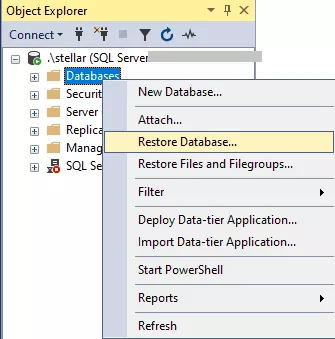
- Choose the Device option under the source section then click on the button next to it.
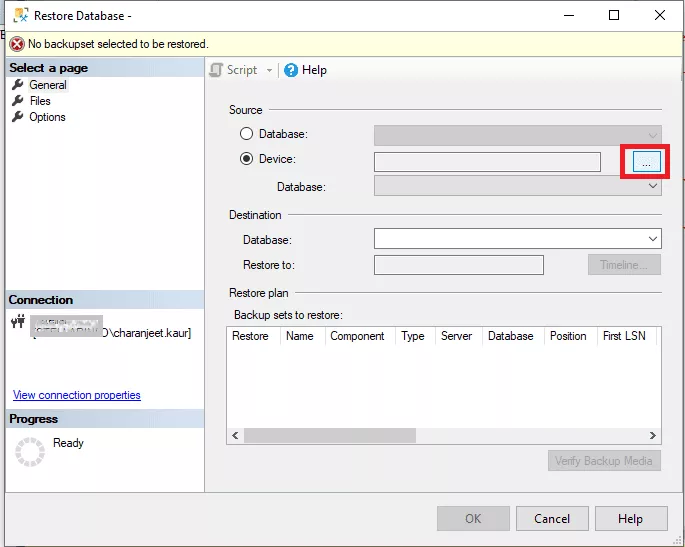
- Here a dialogue box appears on the screen, click on Add button.
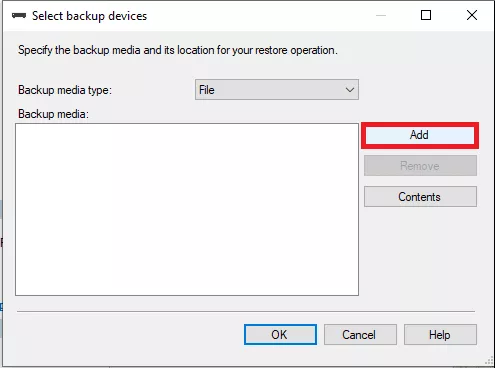
- Choose the selected backup file that you want to restore. Then click Ok.
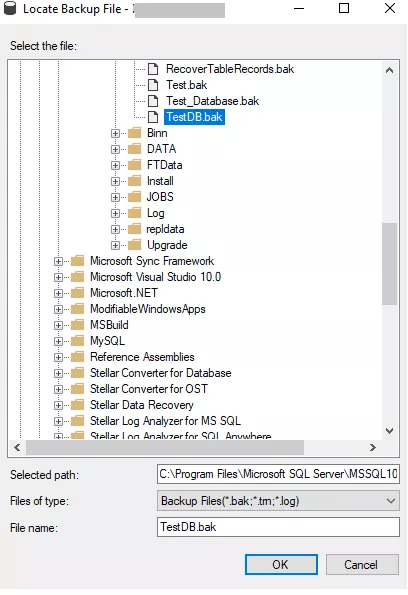
- Now, again click on the OK button.
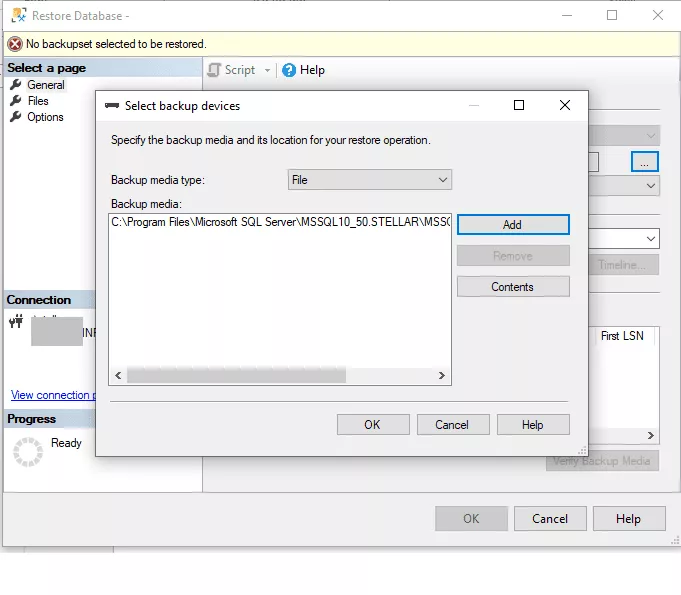
- A Restore Database Screen will appear, Choose the name of the Database then click Ok.
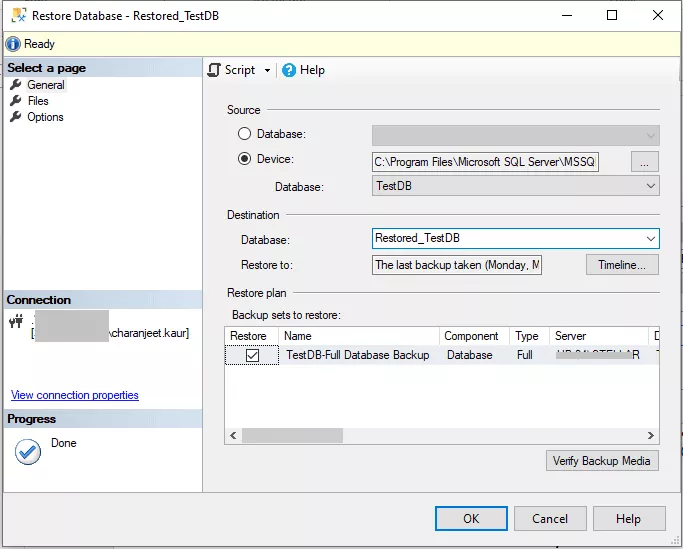
- Finally, the database will be restored successfully.
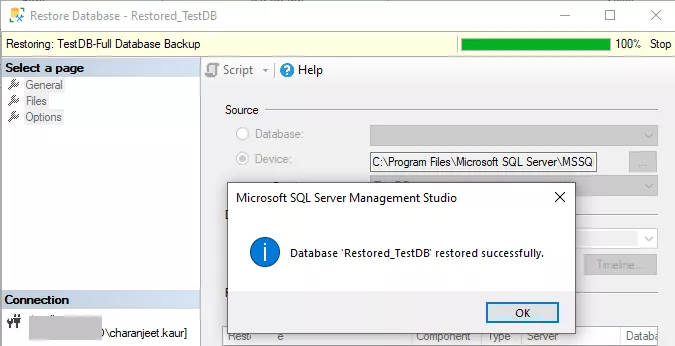
Professional SQL Database Recovery Tool to Fix SQL Server Database
This method is highly applicable for those users who don’t have the backup file and want to fix SQL Server Database in Recovery Mode. SQL Database Recovery Tool is the top-notched utility that can quickly repair corrupt MDF and NDF files of SQL Server Database. If your database is stuck in Recovery Mode, this tool brings the most accurate result to fix SQL Database in Recovery mode with dual recovery features.
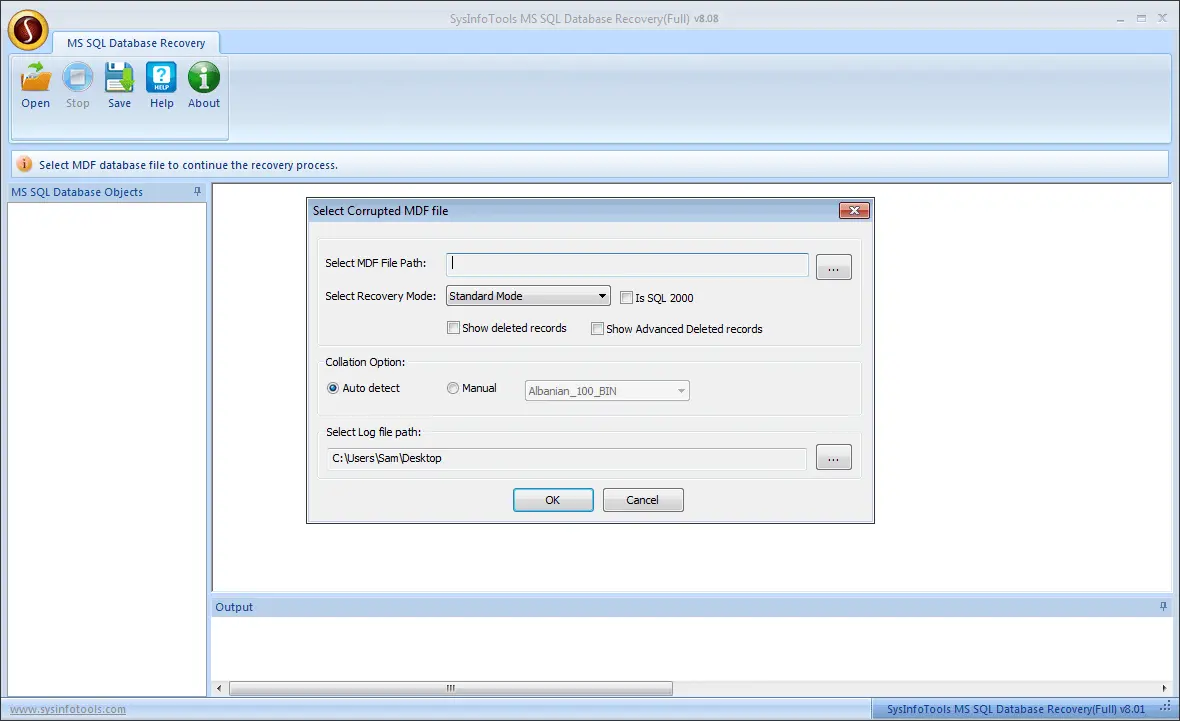
Key Features of SQL Database Recovery
- Supports ROW and PAGE Compression of SQL Server.
- Allows users to preview the recovered data before saving it.
- Supports MDF and NDF files
- Standard and Advanced Recovery mode, to handle minor and major corruption.
- Save recovered data in SQL Database or SQL Script.
Conclusion
Suppose you are getting stuck in Recovery Mode, and some error message shows when you try to open a database in SQL Server Management Studio. In that case, you may be able to correct the problem by putting the database into recovery mode. In this blog, we understood what recovery mode is and how you can fix SQL Database in Recovery Mode. Here the manual solution has some limitations and requires technical skills, Whereas the professional solution is the best one for quick recovery.
About The Author:
Pallavi is a content writer in the field of data recovery and email migration. She has a passion for creating engaging and thought-provoking content. With several years of experience in the field, she has developed a deep understanding of various writing styles and formats,
Related Post