-
Written By Pallavi
-
Updated on August 17th, 2023
Easy Tricks to Backup And Restore SQL Database
Summary: SQL Server is a relational database management system, or RDBMS, developed and managed by Microsoft. It is built-in on top of SQL, a standard programming language, but it will always be suggested to the users to backup SQL Database to avoid corruption or data loss. The blog describes the best and appropriate manual methods to backup and restore SQL databases in SQL Server 2017, 2016, 2016, 2014, 2012, 2008, etc.
SQL Server exclusively works on all Windows operating systems for more than 20 years. Further, in 2016, Microsoft made its availability on Linux as well. It supports three files to store their data like MDF for Primary Database File, NDF for Secondary Database File, and LDF for Log File. Here, we learn the working procedure to perform backup SQL databases using SSMS and the Transact-SQL command.
Why Backup SQL Database Needful?
There is a possibility of Data loss occurrence anytime, and there is no specific reason behind that. Sometimes, many tables and other components of the SQL database can turn unreadable without any messages or alerts. But if you take the backup of SQL Server Database from time to time, it will help you to restore the deleted and lost database back to its original state. Now, move forward to possible solutions to take the full backup SQL databases.
How to Backup Database SQL Server?
Here, we mentioned the simple two methods to backup database SQL servers using SSMS and T-SQL. Essentially, the solution is up-to-mark and helps users extract data from different SQL server backups – be it Full, Differential, or Transactional. Follow the steps to-do-so correctly:
What is SSSM and T-SQL?
SSSM stands for SQL Server Management Studio, and it is an integrated environment for managing any SQL infrastructure, between SQL Server to Azure SQL Database. It provides tools for users to configure, monitor, and administer instances of SQL Server and databases.
T-SQL stands for Transact-SQL. It is also sometimes referred to as TSQL, mainly it is an extension of the SQL language used primarily within Microsoft SQL Server. It provides all the functionality of SQL but with some added extras.
Steps to Backup SQL Database Using SQL Server Management Studio
-
- Firstly, open SSMS and make a connection to the SQL server.
- Now, it is required to expand the database and choose the specific one that is needed.
- Select the Database folder and right-click on it.
- From the drop-down, select the Tasks option and opt with backup.
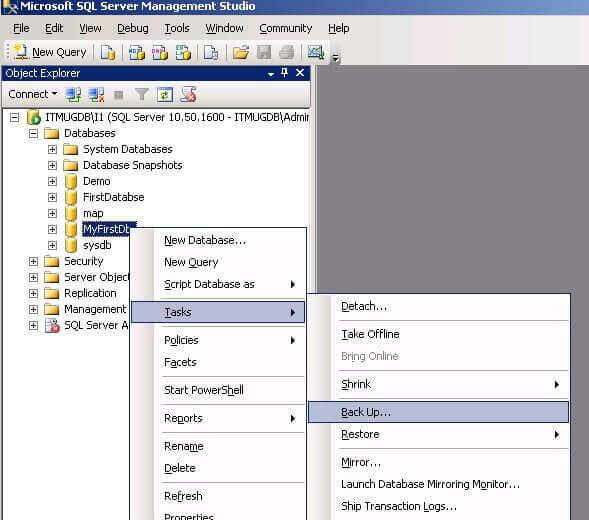
-
- In the Backup database wizard, Under the Backup type: select Full from the drop-down list.

- At the destination part, select back up to:- Disk.
- Now, select the Remove button.
- Then click on the Add button to assign the destination folder and name of the database backup file.
- After that, choose the needful folder as a backup file and type the name with the .bak extension.
- After completing all the required steps, click on the Ok button to finish the backup process.
Steps to Backup SQL Server Database Using Transact-SQL
Perform the below code to create the full backup of SQL databases to Disk.
BACKUP DATABASE databasename
TO DISK = ‘filepath’
GO
Perform the below code to create the full backup of SQL databases to multiple disk files.
BACKUP DATABASE CollegeStudents
TO DISK =’C:\CollegeStudents_1.BAK’,
DISK =’D:\CollegeStudents_2.BAK’,
DISK =’E:\CollegeStudents_3.BAK’
GO
That’s all for creating a Backup SQL database. Any question strikes like How to Backup and Restore SQL database? Now, let us check out the process to restore .bak files in the SQL server 2017, 2016, 2016, 2014, 2012, 2008, etc.
How to Restore SQL Database From Bak File of SQL Server?
Using SSSM and T-SQL commands, we all restore the backup file(.bak) with ease. Follow the steps below mentioned to perform this restoring process:
Steps to Restore SQL Database With SSSM(SQL Server Management Studio)
-
- Firstly, open SSMS and make a connection to the SQL server.
- Now, select the Database and right-click on it.
- From the drop-down of Tasks and opt with the Restore option.
- Then, select Database from the list.
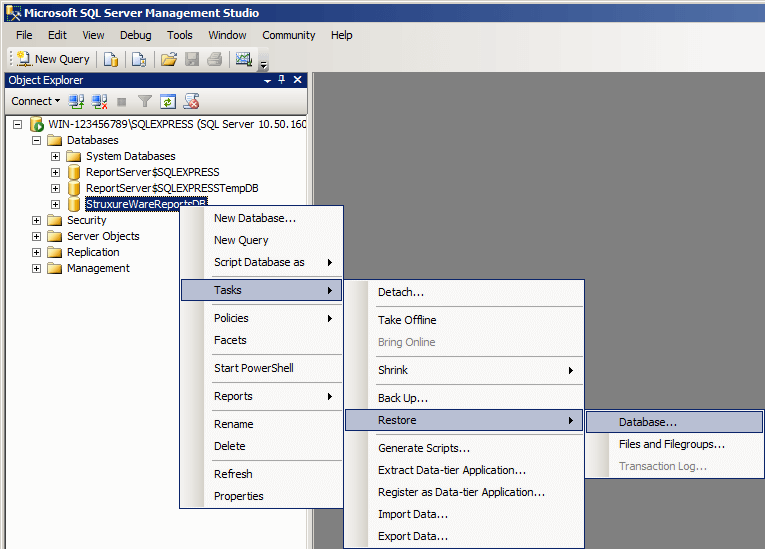
-
- In the Restore Database wizard, click on the From Device under Source for Restore section. Click on the Browse button to add the file.
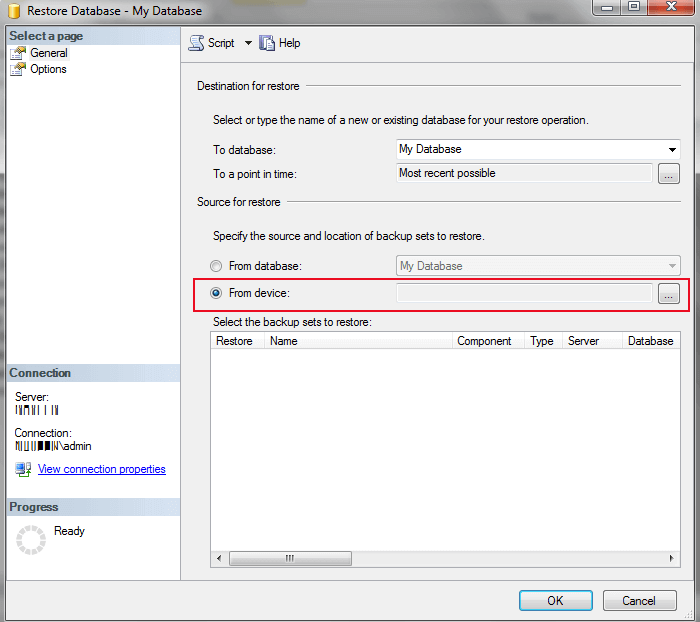
-
- In the Specify Backup Wizard, choose File from the dropdown of Backup Media and tap on the Add button.
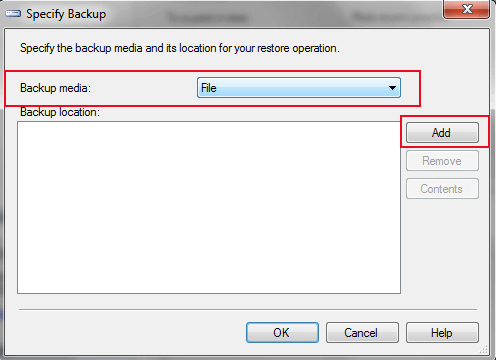
-
- Now, select the backup file that you want to restore and click the Ok button.
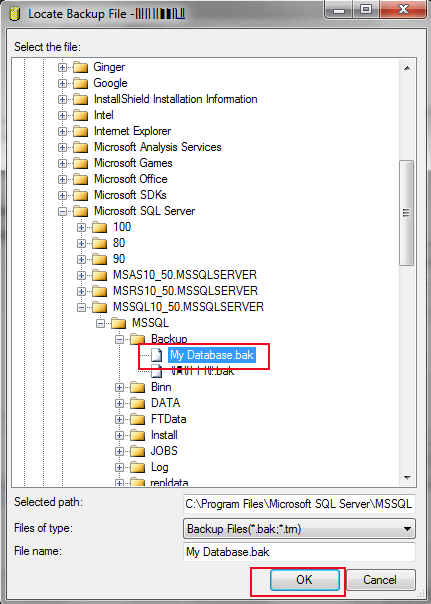
-
- Here, the .bak file will be listed on the Restore database wizard. Click Ok.
- After that, select options from the left-side and choose the desired Restore options and Recovery State.
- After performing all the required steps, click the Ok button.
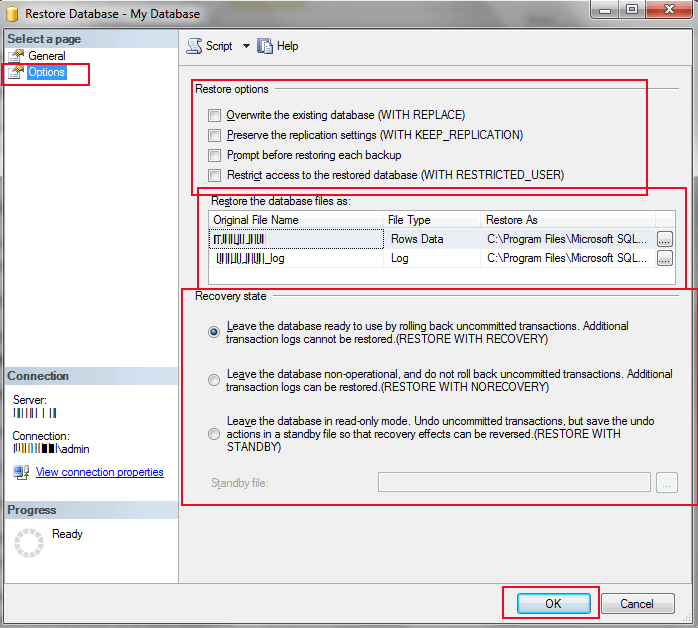
Steps of SQL Database Restore With T-SQL
Perform the below code to Restore the full SQL Server database backup:
RESTORE DATABASE databasename
FROM DISK = ‘filepath’
GO
Perform the below code to Restore the database with NORECOVERY:
RESTORE DATABASE databasename
FROM DISK = ‘filepath’ WITH NORECOVERY
GO
It is the whole process of restoring .bak files. Now, you will get the complete solutions of taking Backup SQL database in SQL server. But sometimes, there is a possibility that the SQL backup file gets corrupted or damaged due to virus attacks, sudden shutdown of the system, and many other reasons. Therefore, in such conditions, you can not backup and restore SQL database files. Well, Don’t Worry. Here, we also discuss the professional solution to fix the corrupted SQL Server Backup file instantly.
Best Solution for Backup SQL Server Database
MS SQL Database Recovery Tool is a comprehensive Windows-based product that performs a backup SQL database in no time and recovers crucial data from corrupted or damaged MS SQL database files instantly. The software successfully restored SQL database objects without any hassle. It is competent enough to recover corrupt MDF and NDF file extensions without harming the original data.
Key Features of SQL Database Recovery Tool
- Supports SQL Server ROW-compression and PAGE-compression
- Reliable SQL recovery software supports NDF files too
- Saving of recovered data into a SQL database or SQL script
- Recovery of tables, views, store procedure, programmability, triggers, default, and functions.
- Export Feature
- Dual Recovery Modes
-
Final Words
Backup and Restoration of SQL Server databases is a simple procedure with the help of SQL Server Management Studio(SSMS) and Transaction-SQL scripts(T-SQL). If you implement the steps correctly, you can easily backup and restore SQL databases in the SQL server. But if we don’t perform it perfectly, we may face the corruption of the database file. Use the Microsoft SQL Server Backup Software and recover all the data from the corrupt backup files.
About The Author:
Pallavi is a content writer in the field of data recovery and email migration. She has a passion for creating engaging and thought-provoking content. With several years of experience in the field, she has developed a deep understanding of various writing styles and formats,
Related Post