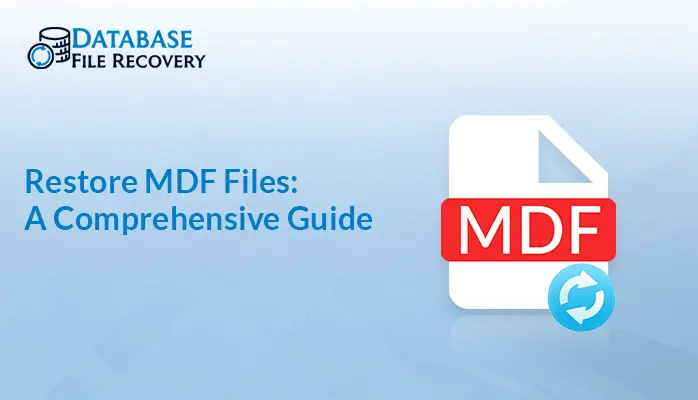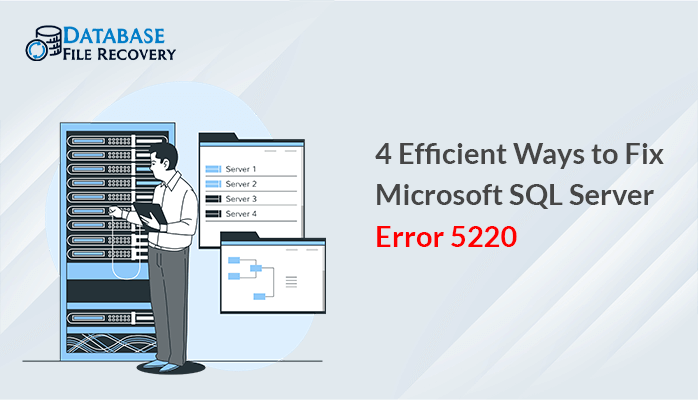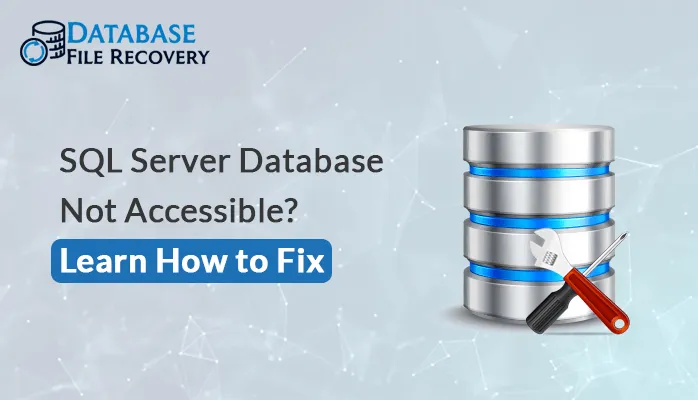-
Written By Pallavi
-
Updated on November 4th, 2019
How to Troubleshoot MS Access Error 3343: Unrecognized Database Format?
In this article, we will discuss a very common and frequent MS Access error i.e. Access error 3343 Unrecognized database format. Along with this, we will also discuss the reasons for the error and the possible solutions to tackle it.
Microsoft Access is a popular database with users for its user-friendliness. MS Access is a desktop database system because it functions from a single system (unlike a client/server system where the database applications are installed on a server and then accessed from multiple client systems) across the network. In Microsoft Access, files are saved with a .accdb extension. Also, some older access databases save files with .mdb extension.
Now, the first question that comes in the mind of the user why this error occurs. So, let’s discuss these things in detail. Also, you will know about the common reasons behind this error and the possible solutions.
Main Reasons behind Access unrecognized database format error 3343 along with the solutions
Here, in this article, we have discussed the various reasons to resolve the runtime error 3343 unrecognized database format access 2016, 2013, 2010 and 2007 versions. You can go through any method accordingly.
Reason #1 Opening the Access database in older versions
This error can occur when the user tries to open the database in Access 2010 that is created with Access 2013. This usually happens as the ACCESS 2013 version uses the latest indexed process that is not compatible with ACCESS 2010.
Solution
To fix the unrecognized database format access error 3343 while opening the access database in the older version, follow the steps given below:
- First of all, Go to Settings, click on Files and then, press Options.
- Next, in the Creating Database, go to New Database Sort Order.
- Ensure to check the General > Legacy setting, followed by ‘General’ format Microsoft
- Access 2010 will not open it.
When the modification is done successfully, you can open it in versions of MS Access database 2010.
Reason #2 Due to the corrupted database
There are chances that users face this error message due to corruption in their access database files. You can fix this problem easily. The reasons behind this corruption in database files can be human errors, splitting large files into multiple small files, virus attack, the improper shutdown of Access application, etc.
Solution
To fix this issue, follow these steps:
- First, create a new database.
- Now, Click on Access to import option under the external data tab.
- Next, click on Browse and then locate the corrupt database file. Then press Ok button on the
- Window prompt.
- Finally, select the entire database objects to import and then click on the OK button.
Use compact and repair utility to fix the error
If you are unable to resolve the error 3343 with the help of the above methods, then you can try using the Compact and Repair Utility. For running this, you can follow the steps given below:
- Start by selecting the Tools option, now goto click on Database Utilities and choose Compact and Repair option.
- You can now save the recovered database file to your desired location.
All in one Solution- Using an Access Database Recovery Utility
If you are not able to solve the Access error 3343 unrecognized database format error by using the manual methods, then you can use the professional tool. In that scenario, it is a wise thing to use a professional Access database recovery tool. This tool is a standalone tool with advanced algorithm to recover data from corrupted Access database files without any data loss. You can easily resolve and restore the database files in this error with the help of this tool.
To Sum Up
In this blog post, I have discussed the best methods to resolve MS Access Error 3343. It also includes the various reasons that are responsible for this error. You can try the solutions provided in this post to fix this error. The best method to solve access unrecognized database format error 3343 error is to use the professional utility as it ensures the full recovery and restoration of database files.
You can also read:
How to Resolve SQL Database 10022 Error?
About The Author:
Pallavi is a content writer in the field of data recovery and email migration. She has a passion for creating engaging and thought-provoking content. With several years of experience in the field, she has developed a deep understanding of various writing styles and formats,
Related Post