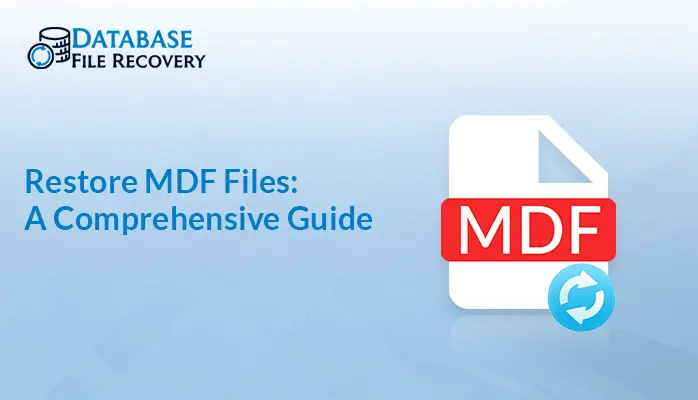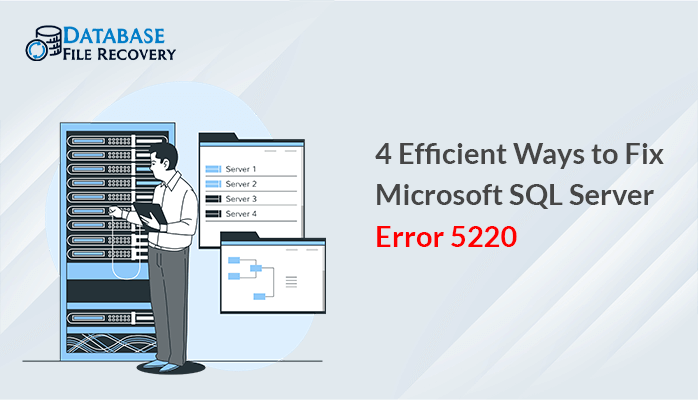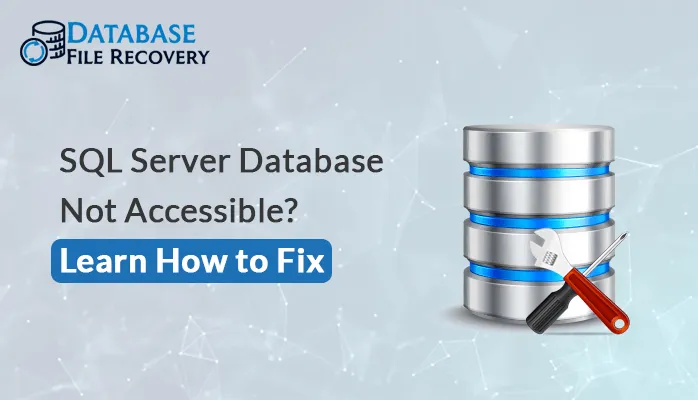-
Written By Pallavi
-
Updated on November 25th, 2019
How To Fix Microsoft SQL Error 18456-Login Failed Error
Many times due to some circumstances, it is seen that when the user tries to log in SQL Server they face an interruption SQL error 18456/SQL Server error 18456. This error is simply a login error.
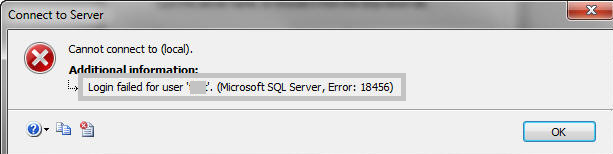
Well, there are many reasons behind this error, so let’s see what are the most common reason behind SQL server login failed error 18456:
-
The most common reason is might be you have given wrong password and username.
-
Existing user account password is expired.
-
There is an incorrect authentication mode.
-
Or you have disabled the username.
-
A virus attack or hacker changes the credentials
-
The database is migrated, but not with the required logins
-
Admin might have changed the password
Manual Techniques To Fix SQL Error 18456:
First of all, before proceeding further, make sure that you have given correct username and password or contact admin in case if it is changed. One way to fix this issue is by using regedit in order to change the registry. Another option is via SSMS way which is like this:
- Open MS SQL Server Management Studio.
- After this, below Object Explorer right-click on SQL Server, then go to Properties
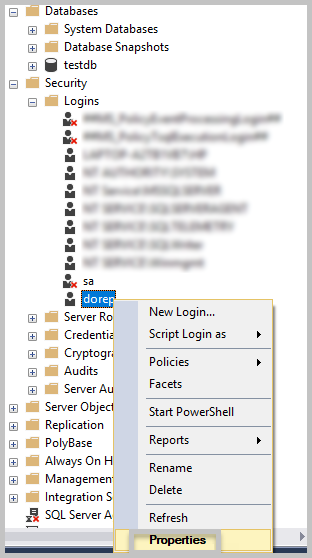
- Now, a dialogue box will appear, select login and change password
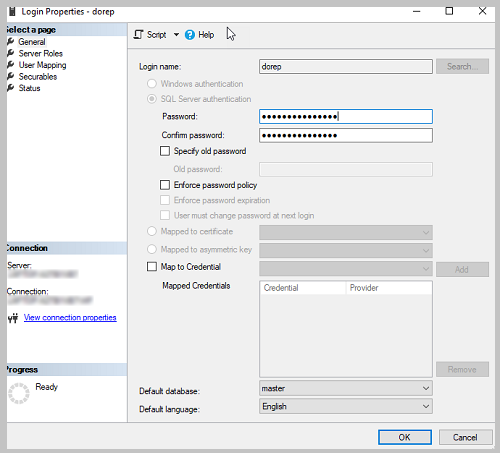
In case your server authentication is set to Windows authentication mode only, then again you will receive an interruption, as there are two authentication mode available. Here, Windows authentication is secured option, as it uses a domain account.
So, if your Windows authentication is enabled and you are trying to login via SQL. Then, definitely, you will receive an error. Hence, follow the below-mentioned procedures to resolve this issue:
-
Open SQL Server Management Studio (SSMS). Then, connect to the SQL Server instance and click on properties
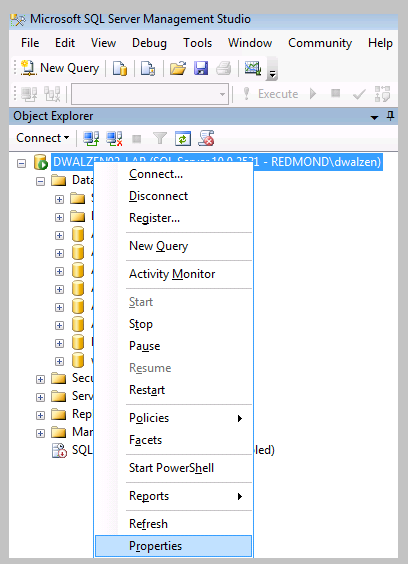
-
Now, a dialog box will appear, go to security, then change server authentication opt i.e. SQL one
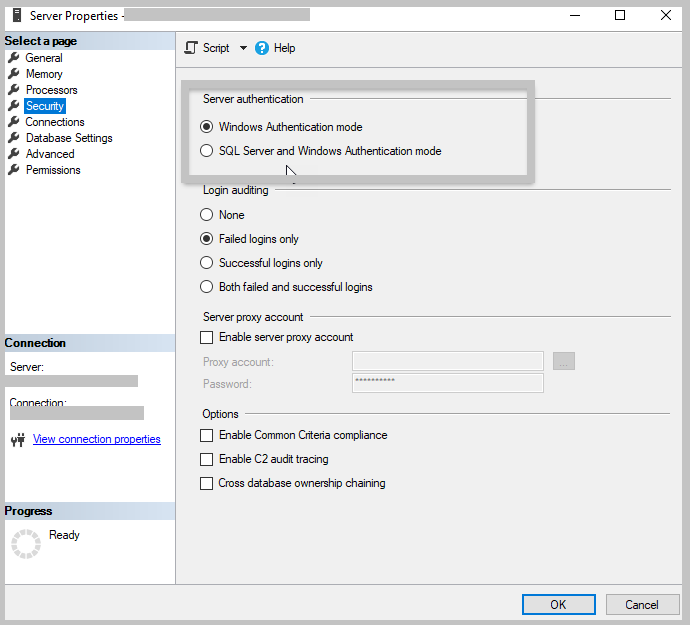
-
After this, restart your SQL program
And, if admin provides the access to a user, then follow-below mentioned steps.
These are the following steps:
-
Firstly, open MS SQL and log in as admin.
-
Go to Server where user the account is present and click on Plus (+) sign in order to enlarge the logins.
-
Now right-click on the account in order to log in as Windows authentication.
-
Then click on New Login.
-
Now click on Search, which is present in Login-New Window box.
-
After that type username which you have opted in the login folder.
-
And click on Check Names.
-
In the Login-New window, go to server roles and verify sysadmin.
-
Now move to securables tab in order to check the role addition.
Both ways work best whenever you try to login but in case if SQL error 18456 still persist then you can opt for SQL Server Recovery By using this tool you can easily fix all the errors present in SQL Server.
Conclusion
From time to time, SQL users face several errors, although there are manual approaches to fix it. But to secure your database on time you can opt for a handy solution like recovery tool.So, you can follow the given methods to solve sql server error 18456.
About The Author:
Pallavi is a content writer in the field of data recovery and email migration. She has a passion for creating engaging and thought-provoking content. With several years of experience in the field, she has developed a deep understanding of various writing styles and formats,
Related Post