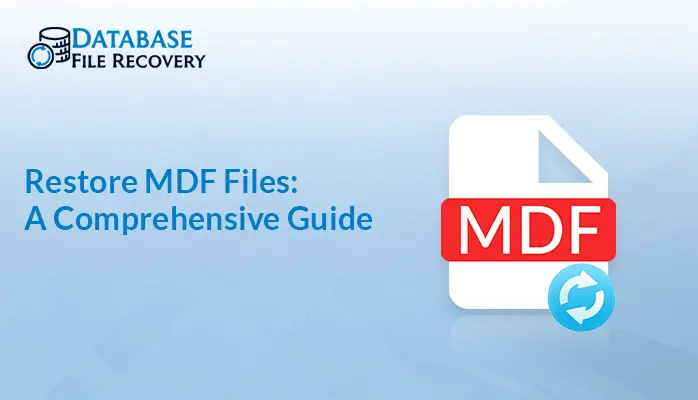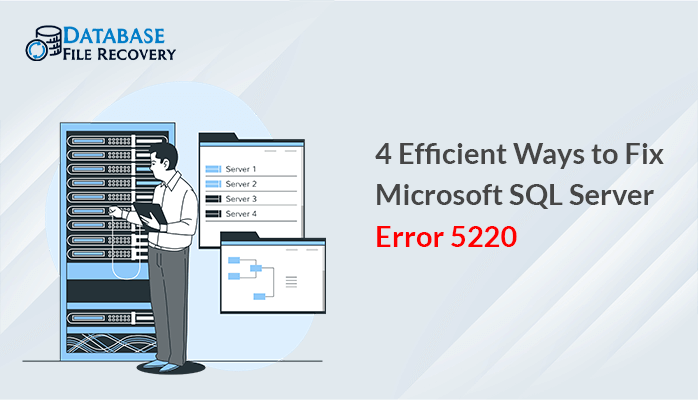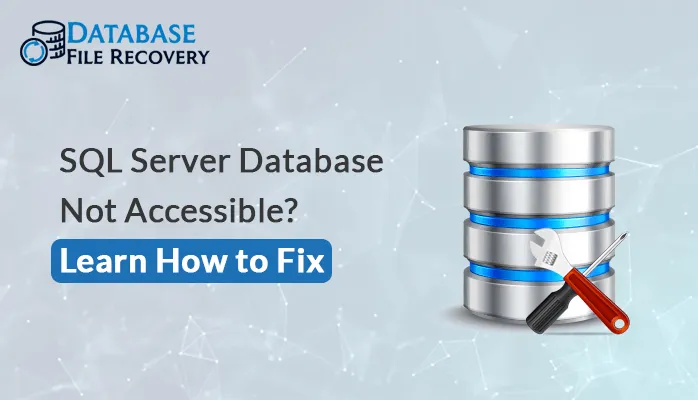-
Written By Pallavi
-
Updated on August 10th, 2023
How to Resolve Access Database Error 3270??
Synopsis: Let us discuss- How to Resolve Access Database Error 3270 or the issue of runtime error 3270 property not found an error.
The users of MS Access 2016 and other versions, while executing the code written to pull data from custom fields, sometimes a runtime error is shown on the screen, with an error message:
“property not found or Access Database error 3270.”
Now, let us discuss some of the symptoms that can occur due to Access Database Error 3270.
Symptoms shown by the system in case of Access Database Error 3270
Before knowing about the ways to Resolve Access Database Error 3270, we should analyze the symptoms.
- Crash in the active program window.
- Your PC frequently crashes with Error 3270 when running the same programs.
- “Microsoft Access Error 3270” message is displayed.
- Slower Windows slow response to mouse or keyboard input.
- The system abruptly freezes for a few seconds.
These 3270 error messages can appear during Access or Windows program installation, while the program is running, and during Windows startup or shutdown. So, Keeping track of when and where your 3270 error occurs is a critical piece of information in troubleshooting this problem.
Now let us move further and discuss the common reasons behind access database Error 3270.
Reasons behind Access Database Error 3270
A few reasons are:
- Corrupt or damaged version download of MS Access
- Incomplete or improper installation of Microsoft Access software.
- Corruption in Windows registry from a recent Microsoft Access-related software change (install or uninstall).
- Virus or malware infection that can lead to Windows file corruption
- If another program maliciously or mistakenly deleted Microsoft Access-related files.
- Use of outdated applications or Windows operating system Version.
Runtime Errors such as “Error 3270” can be caused by a variety of factors, so it is important that you troubleshoot each of the possible causes to prevent it from recurring.
Methods to resolve Access Database Error 3270:
Some of the methods that you can try to fix Access Database Error 3270 are:
Method 1. Try Clearing the Temp Folder
Continuous web surfing and system use can slow down the system. So, you need to remove the junk files and temporary files by following the steps mentioned below:
- Open RUN utility by clicking on CTRL + Windows.
- Then open the Temp file folder by typing %temp% and press Enter.
- Click on Select All or Press CTRL + A to select all junk/temporary files.
- Now Right-click and select Delete Option. This way all the temp files will be deleted. Now see if the error is removed or not.
Method 2. Check Windows 10 Updates and download the latest updates
Microsoft periodically releases security patches and system updates to address issues that could be associated with Access database error 3270 ‘property not found’ also known as Bug.
Updating Windows 10 or any other version of the Windows operating system is quite simple, you can follow the steps given below:
- Start by pressing Windows+ Q and type Settings.
- Move to the Update & Security section, as below.
- Click on Windows Update.
- Check for available updates by clicking on the Check for Updates button.
- Download and install the updates
Method 3. Perform Virus and Malware scan
Since your system is vulnerable to virus or malware attacks, if a virus attack is the cause of this Access runtime error, you can perform a quick system scan.
Windows 10 comes with a Windows Defender program shipped built-in with no extra costs to pay. Just follow the steps given below:
- Start by pressing Windows+ Q and type Settings.
- Now go to the Security section and click on Windows Defender Security Center.
- Next, Click on the Shield icon
- This will start the quick system scan by clicking on the Quick Scan button.
Method 4. Reinstall Microsoft Access 2016
If none of the above methods are working for you, then The issue might be related to MS Access 2016/2018 itself
In this case, you should uninstall the MS Access and then, re-install the application. Follow the steps given below:
- Press on Windows + Q and type Control Panel.
- Now go to the Programs and Features.
- Find Microsoft Access 2016 and other associated programs or application.
- Press Right-click and select Uninstall.
- Done.
- Now make sure you have MS Office 2016 or later installer package in the system
- Now double-click on the executable setup file to start the installation process.
- Install the MS Access 2016 version.
Code mistakes and errors that lead MS Access 2016 to throw error messages like “Property Not Found” can be addressed. However, if resolving them initially doesn’t prove effective, you can apply the methods provided above to fix or resolve the issue of Access database error 3270.
I have discussed the manual methods to fix or solve Access Database Error 3270 on your own. But if these methods are not good enough in your case, then you can use the Access Database Recovery Tool.
To Sum Up
As we have discussed in the article, there are multiple causes and symptoms shown by Microsoft Access Database Error 3270. I have elaborated on the manual ways by which you can try to Resolve Access Database Error 3270 on your own. But, in case you are not able to solve the error, then you can simply download and use the Professional Tool i.e. The Access Database Recovery Tool. Hope this article helps you to solve this runtime error.
About The Author:
Pallavi is a content writer in the field of data recovery and email migration. She has a passion for creating engaging and thought-provoking content. With several years of experience in the field, she has developed a deep understanding of various writing styles and formats,
Related Post