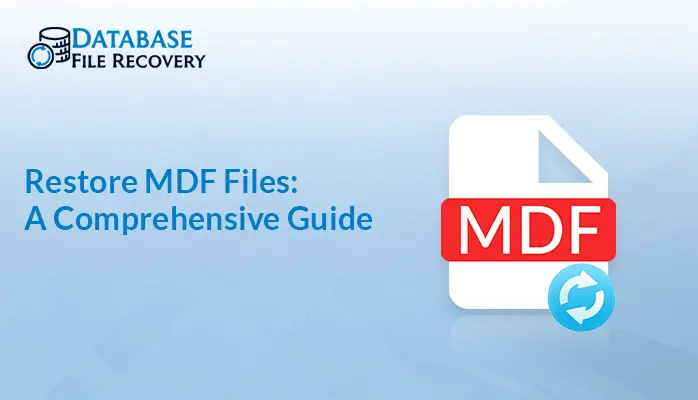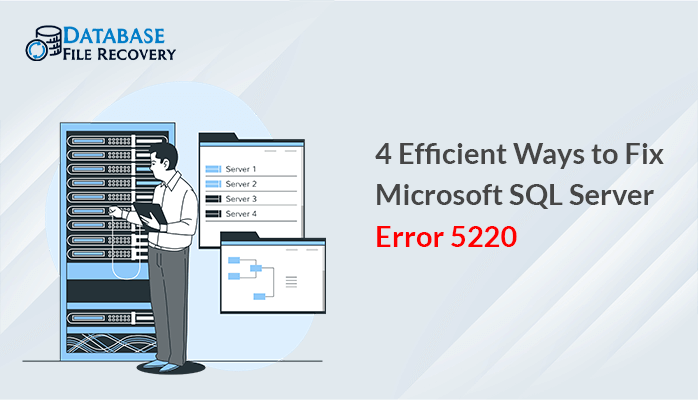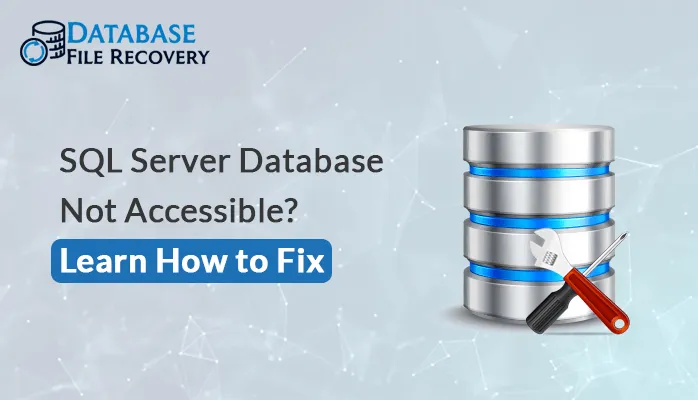-
Written By Pallavi
-
Updated on August 10th, 2023
Troubleshooting Access Crashes While Opening Report
Synopsis: In this post, we will explain the easy methods to resolve the issue of “Crashing issue of MS Access at the time of opening a Report” or Microsoft access crashes when opening database
Does your Microsoft Access frequently getting crashed each time when you try to open up your report in it?
Before moving towards the solutions of “Crashing issue of MS Access at the time of opening a Report” we have to know some basic reasons to understand, Why such type of bugs happens suddenly?
Why does MS Access crash suddenly without giving any valid notice even when everything was working absolutely fine a few days ago?
So, before wasting any more time, let’s dive straight into the reasons and solutions of this issue in the MS Access database.
Reasons for access crashes when running query
The most common reasons for Access database crash include:
- Maybe the Report you are using is damaged.
- Corruption in MS Access database.
- Sometimes wrong or invalid code present in your report can also make MSACCESS.EXE terminate suddenly.
- Conflict with the Antivirus that is running on your PC can also cause such as Microsoft Access crashing error.
Now that we are familiar with the reasons, therefore we can move o to the solutions to fix this error.
Solutions to resolve “Crashing issue of MS Access at the time of opening a Report”
Let us discuss the easy solutions for “Microsoft Access Keeps Crashing While Opening Report” which are explained step by step below:-
Method 1. Stop using antivirus temporarily
Stop using your antivirus program installed on your system at the time you want to use MS Access to open reports. This may resolve the issue.
Method 2. Check your system’s Memory Management
Sometimes you might be facing a low memory issue. You can use a memory usage checker application during your regular working hours.
Method 3. Decompile and then recompile the database
- Firstly create a shortcut for loading the database with the “/decompile” switch.
- Press shift key when double-clicking on this shortcut to skip autoruns and go straight to the navigation window.
- After loading the database, click the “Compact and Repair” button.
- Press shift again as the database reloads.
- Now recompile the code and save.
Method 4. Eliminate OLE object fields and then recreate the entire database
If your report contains images or other OLE objects fields then this can often cause issues like Access Crashing while opening reports. If you want to store the image data, the best way is to store the filename and then save the actual images to a standard location. After doing this, recreate the database from scratch. This will take more time but this will give your database a fresh start.
Method 5. Get Rid of Binary Data from Reports
If the problem of crashing is associated with any single report on different systems and different users, then the reason could be the corrupt binary data or report within the report. To remove this binary data from such report, try the following steps:
- Save report in txt format and then open it in your notepad.
- Delete the “Checksum=” line and remove the binary data. Check out for the lines having the words “Parameter = Begin” in the starting and word “End” at the end.
Moving Further…
Delete all those lines from beginning to end. Also make deletion of the parameters like NameMap, PrtMip, PrtDevMode, PrtDevNames, PrtDevMode, PrtD Names, etc.
- Now scroll down to the rest of the file and identify the VBA module code. If it is there, then delete it too.
- After doing this, Save the file and then load the report back into Access using the Application.LoadFromText option.
- Now execute the Decompile followed by a Compact & Repair after following the Recompile.
- After then open the report once more.
- Hopefully this time everything gets sorted out, if not then also need not worry just try the next fixes.
Method 6. Repair database using MS Access Recovery Tool
If the above techniques fail to work or when you don’t have much time to perform full database rebuild then repairing the access database using a competent automated solution is the best idea. We recommend using MS Access Recovery Tool for the purpose.
Conclusion
Obviously, database corruption is worse than a nightmare for Access users. Losing important stuff due to silly mistakes can be very frustrating. Sometimes users get lucky enough to repair or recover this data but sometimes third party software tool helps to rescue your database from fading away from existence. In such case usage of Access Recovery Tool is the best option to resolve this specific problem.
Note: As a tip, always keep backups of your database files and avoid using reports and forms that are too complex within your database. Hope by following the above methods, you can fix the issue of “Crashing issue of MS Access at the time of opening a Report” or Microsoft access 2016 keeps crashing.
About The Author:
Pallavi is a content writer in the field of data recovery and email migration. She has a passion for creating engaging and thought-provoking content. With several years of experience in the field, she has developed a deep understanding of various writing styles and formats,
Related Post