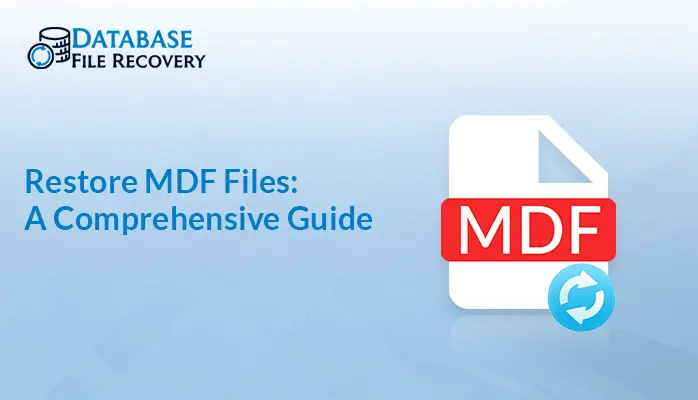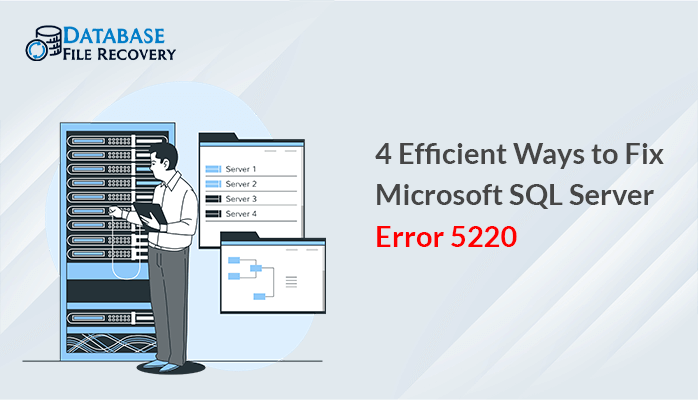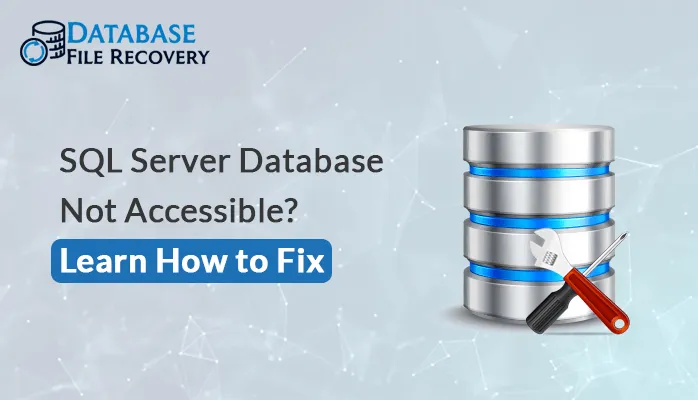-
Written By Pallavi
-
Updated on August 10th, 2023
The Ultimate Guide to Resolve Corrupt SharePoint Databases
Fixing a corrupt SharePoint database is a bit challenging. Don’t worry, in this post, you will see efficient techniques to resolve several issues with the SharePoint server. But, first, let’s have an overview of the SharePoint Database.
SharePoint Server serves as a web-based application utilized for storage and document management. Furthermore, it has the capability to integrate with other devices. Additionally, it plays a role in creating web pages. Also, it provides the feasibility to share documents with many users. But, sometimes users are not able to smoothly use the SharePoint database. So, let’s see the causes behind the corrupt SharePoint Database and the best ways to remove corruption. In addition to this, I will also discuss the various methods to resolve these corruption issues.
Causes of SharePoint Database Corruption
SharePoint issue #1: Not using PDF filter
In most of the organizations, SharePoint is used to store a large number of PDF files. So, to avoid interruption while managing PDF files, it is best to use a PDF filter. This will help you to index PDF files easily.
SharePoint issue # 2: Blob Caching disabled
Generally, blob caching is used to smoothly transfer files among users. In case, if it is disabled, then make sure it is enabled. Moreover, this will allow you to smoothly manage files.
SharePoint issue # 3: Using a Single account
From the security point of view, it is advisable to use multiple accounts for managing SharePoint Server. Because, anyhow if anyone knows a user account password, then there are chances of getting unnecessary changes in SharePoint Server.
SharePoint issue # 4: Virtual SQL problem
Although a virtual SQL server provides user feasibility. But, it is seen sometimes it hampers the performance of system hardware. This ultimately results in an unnecessary interruption in SharePoint. So, it is recommended to shift the SQL server to a physical box, for the smooth functioning of the SharePoint server.
SharePoint issue # 5: Hard Disk/ RAM issue
In case, if there are less RAM and hard disk space, then this will definitely affect the performance of the SharePoint server. As a result, less caching and more recycling.
Other responsible factors for corrupt SharePoint database:
- Accidental deletion of SharePoint Portals
- Virus attack present in the system
- Accidental deletion of log files
- The corrupted .mdf file is also another reason
Manual Technique To Repair Corrupt SharePoint Database
SharePoint 2010 users can fix it, by simply just restoring the configuration database and then restoring the farm configuration. And, if you are using beyond that SharePoint server version i.e. 2013 and 2016, you can directly restore the farm configuration.
Note: Make sure that you are a member of the farm admin group and that you are a sysadmin.
Step 1: Firstly, go to Central Admin’s home page. Then in the Backup and Restore option, click on Restore from a backup.
Step 2: Now, from “Restore from Backup” screen, select Backup to Restore page. Then, select Backup and click on Next
Step 3: After that, select the Component to Restore page, and check the option next to a farm. Click on Next to proceed.
Step 4: Go to “Restore Component” then select the Restore options page from Restore from backup
Step 5: Now, in the Restore-only configuration setting, select Restore content and configuration settings preference.
Step 6: After that, in the Restore option, select the Type of Restore preference. Above all, make sure that you use the same configuration setting. Click on OK to proceed.
Step 7: Finally, click on Start Restore
Professional Approach to Repair SharePoint Corruption
In case, even after taking several approaches, you are not able to resolve SharePoint server corruption. Then, another simple way to resolve SharePoint error and corruption issues is by using SharePoint server recovery software. Hence, you can try its demo version, in order to check its functioning.
Some of the notable features of the tool are as follows:
- Designed to do document as well as complete database recovery
- Recover SQL server files also
- Embedded with dual recovery mode
- Fast scanning feature and interactive interface
Conclusion
To Sum up, even after applying several techniques and measures, you are not able to resolve SharePoint errors. Then, it is better to use a reliable tool to fix such issues within time.
You can also read:
Top 6 Causes of Microsoft Access Database Corruption
About The Author:
Pallavi is a content writer in the field of data recovery and email migration. She has a passion for creating engaging and thought-provoking content. With several years of experience in the field, she has developed a deep understanding of various writing styles and formats,
Related Post