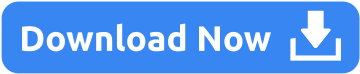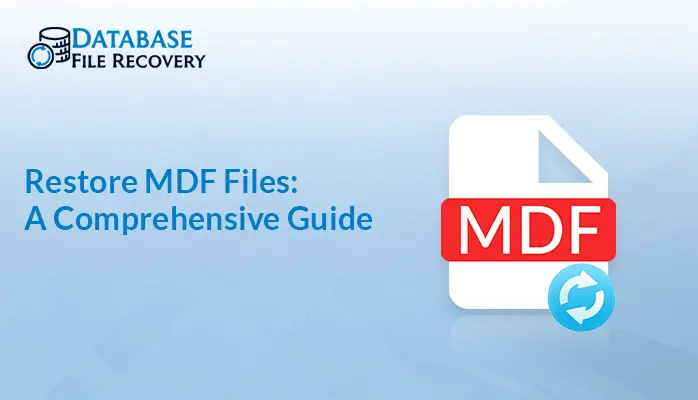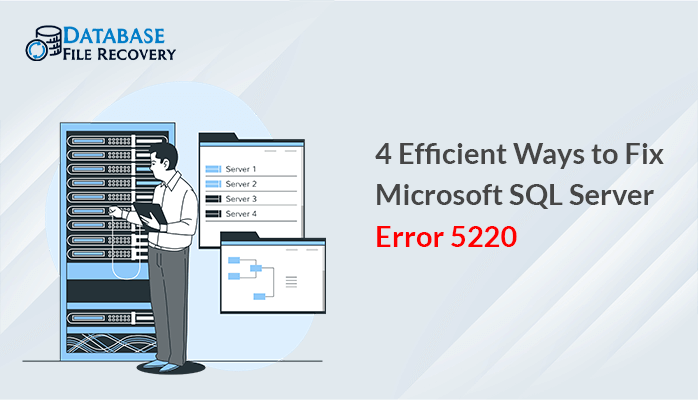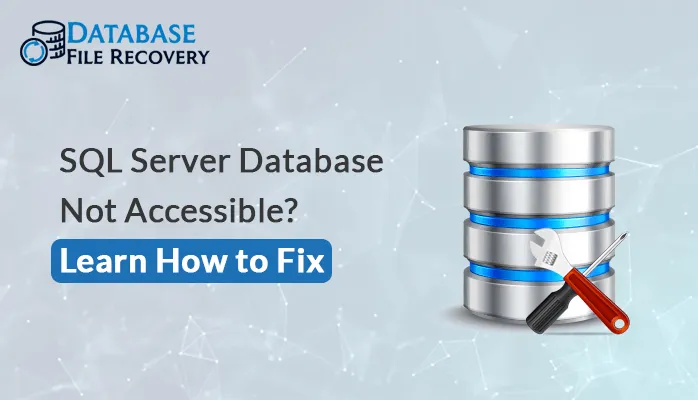-
Written By Pallavi
-
Updated on January 13th, 2020
How to Resolve SQL Server Error 3417??
Summary: Let us discuss the ways to resolve SQL Server Error 3417.
Before that, let us know more about this error.
What is SQL Server Error 3417?
To start with, SQL server consists of three types of files which include primary data files and secondary data files with MDF and NDF file extensions. At times, due to several reasons, this database files containing the user’s most crucial data gets infected. As a result, both the MDF and NDF files becomes inaccessible that ultimately leads to SQL error 3417.
Reasons for SQL Server Error 3417 are:
There could be various reasons result in SQL Server error 3417 like listed below.
- Changes in Windows settings, such as the SQL folder movement
- Inconsistency in the network account for the Data folder in Program files
- Database corruption caused by hardware failure, virus attack, MDF/NFD damage, etc.
- Intentional or Accidental Changes made in Windows settings
How to Resolve SQL Server Error 3417??
In the case of SQL Server error 3417, the error message appears as “To know more, review the System Event Log.” You can perform the following tasks to resolve SQL Server Error 3417.
Method 1: Check MDF File Compression
So, you need to check the MDF file whether it is compressed or not and if does not resides in a read-only database or filegroup. If there is compression, then it needs to be immediately decompressed to fix SQL error 3417.
To perform decompression of the MDF Files
- First of all, go to the data folder and locate the MDF file
- Now, you need to confirm that both the database files(MDF and NDF) are compressed or not.
If it is compressed, then go the Properties and click on the Advanced button - Now uncheck the checkbox related to Compress contents to save disk space option and click on OK
- After these settings, launch the SQL server from the Service Manager
This way you can decompress the MDF Files and fix SQL Server error 3417.
But, in case this method does not work well for you, you can try the other methods.
Method 2: Grant the Network Service Permission in the Data Folder
For this, follow the steps given below.
Verify the network service permission in the data folder.
- In this method, grant full permission to Windows user and the Network Service account.
- For that, go the Data folder and click on Security/Permission settings
- From the Network Service account, now add the Network Service account to fix SQL 3417 error
If you are unable to sort out the error 3417 from the above methods, you can try the next method.
Method 3: By using a Professional SQL Recovery Tool.
This is the simplest method to fix SQL Server Error 3417. You can download the tool to resume the normal functioning of SQL Server.
Closing Thoughts
To sum up, for users who are looking out for some reliable solution to fix SQL Server error 3417, I have discussed the best possible ways to sort out the error. These methods can be implemented if there is enough knowledge and understanding of the error message. Otherwise, I would recommend using SQL Recovery tool for an instant and quick solution to resolve SQL Server Error 3417.
About The Author:
Pallavi is a content writer in the field of data recovery and email migration. She has a passion for creating engaging and thought-provoking content. With several years of experience in the field, she has developed a deep understanding of various writing styles and formats,
Related Post